1. Default filter is now "Show everyone" when evaluating assignments | Updated
Previously, in Assignments, the search filter defaulted to Users with submissions for individual assignments and Submitted groups for group assignments. Now, instructors will instead default to Show everyone for individual assignments and Show all groups for group assignments. These modified filters are the new default search option. After applying one of these default filters, instructors can apply additional filters to improve search optimization.
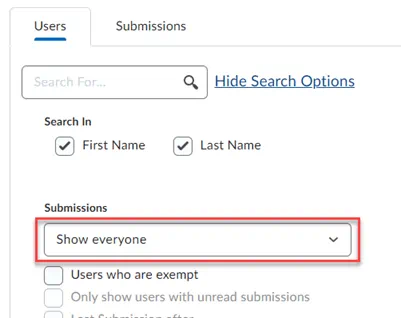
2. Access new shortcuts to undo and redo PDF annotations on evaluations | Updated
Previously, the only way to remove PDF annotations in Assignments was to use the eraser tool or delete the selection. Now, an undo/redo button is added for PDF annotations when evaluating in Assignments. Alternatively, standard keyboard shortcuts are now also supported for undoing and redoing annotations:
- Ctrl-z | Command-z (Apple) - Undo
- Ctrl-Shift-z | Command-Shift-z (Apple) - Redo
1. Insert Stuff now includes Media Library | Updated
Media Library is now available as an option within Insert Stuff. This allows users to embed any audio or video files added via Content since 20.22.1.
Previously, Media Library was not accessible from Insert Stuff. This release also allows instructors to embed a new inline Audio Player using Insert Stuff.
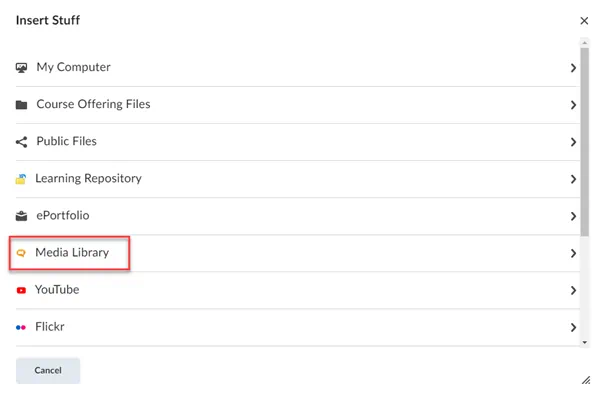
2. Quickly access and manage the files you uploaded using Insert Stuff | Updated
This feature releases an improvement to the Brightspace Editor > Insert Stuff dialog.
Now, when you are in the Brightspace Editor and you upload a file using Insert Stuff, a message appears indicating that the files uploaded using Insert Stuff are saved in the Manage Files area. The message also indicates that files in the Manage Files area are potentially accessible to all users enrolled in the course or to anyone who has access to the course.
As best practice, do not include individual learner feedback in the files you are uploading using Insert Stuff.
3. Easily insert code snippets with the Insert Code option | New
There is a new option in Brightspace HTML Editor that allows instructors to directly insert a code snippet into their content. This is done by selecting the Other Insert Options menu from the Editor toolbar, and then selecting the new Insert Code option. From there, instructors select their programming language from a list of available choices and add their code into the interface to format before inserting it into the Editor.
Previously, instructors had to use the <code> tag and build out their own code to add a code snippet in the editor.
Note: The Insert Code option is not available in the Quizzes tool.
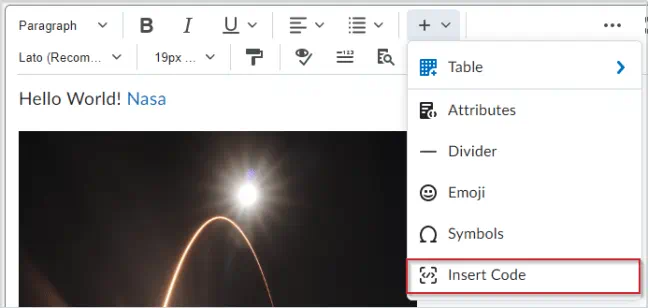
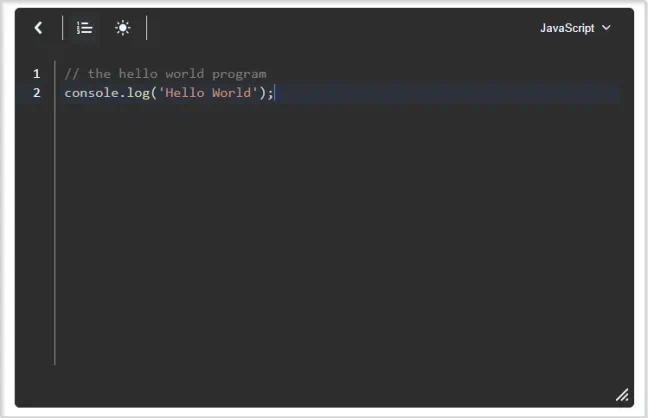
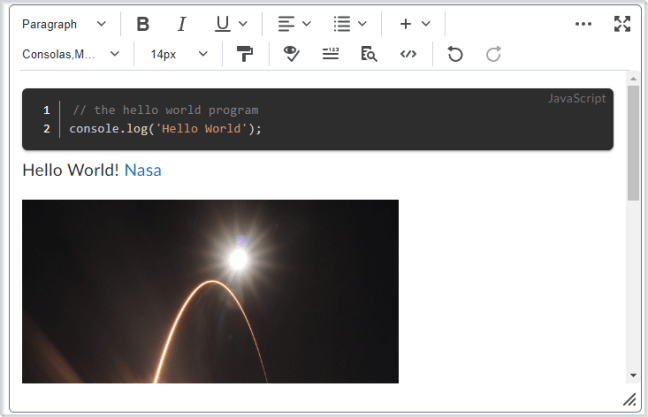
Brightspace Platform Requirements - Receive browser update alerts | Updated
The supported browser list is updated to reflect browsers that need to be updated. Users will receive the message “Your browser is looking a little retro” that prompts users to update their browser. Legacy Browsers are also updated. All users of Legacy Browsers receive the message “Unsupported Browser” either before or after logging in. There are no changes to the ability to access Brightspace.
Seamlessly access files from personal and workspace Google accounts with a single file picker | Updated
The multiple file pickers currently used in Brightspace Learning Environment are now updated to be one file picker. The new file picker supports both personal and Workspace Google accounts. For institutions with the Google Workspace integration, learners can submit files from private Workspace drives and institutional Workspace accounts. There is no longer a requirement to setup the full Google Workspace integration. The update improves the speed and efficiency of using the file picker across the platform.
The Google Workspace tool allows the following Workspace integrations for learners and instructors:
For learners:
- Assignments - Add file > Supported
- Discussions - Add attachment > Supported
- Brightspace Editor - Insert stuff > Not supported
- Insert Quicklink > Not supported (Google File Picker only)
For instructors:
- Discussions - Add attachment > Supported
- Announcements - Attachments > Supported
- Quizzes Eval (legacy) - Add file > Supported
- Content Overview (legacy) - Attach manual > Supported
- Content (legacy) - Upload > Supported
- Content (Lessons) > Not supported (Google File Picker only)
The old file picker is retired with this update and is being replaced with the new, updated file picker to integrate Google Workspace. Selecting multiple files is temporarily not possible and will be restored at a later date.
MSU Note: The new file picker does not seem to currently work with Firefox, or Chrome on a Mac.
Grades – Copy grade items only copies unique or in-use grade schemes | Updated
This feature updates the Copy Course Components functionality in regard to copying grade schemes to prevent unnecessary duplicates.
When a grade item is copied, any grade scheme associated with the item is also copied. If a grade scheme is not associated to a grade item within the course offering, the scheme is only copied if the grade scheme is unique (i.e., there are no duplicates which match on name, and ranges).
Previously, unassociated grade schemes were always copied over with the grade items, causing numerous unnecessary duplicates.
Create more flexible agents with fewer criteria | Updated
On the New Agent page, in the Criteria section, all selections under Take Action on Activity are now optional. This means users can now create a new Intelligent Agent that applies to certain roles and doesn't require any other criteria. Users are still required to select one of the options under Role in Classlist.
Previously, to create an Intelligent Agent, users had to select the roles the agent applies to, and one or more conditions the agent must check against: login activity, course activity, or release conditions. If a user attempted to save the agent without selecting a condition to check against, they received an error saying No Agent Criteria Defined.
Also in this update, on the New Agent page, in the Criteria section, under Role in Classlist, the option All users visible in the Classlist is no longer selected by default. This is a precaution to prevent users from accidentally creating an agent that runs against everyone.
The paper airplane icon no longer appears for topics posted to Activity Feed | Removed
This feature improves side navigation by removing the paper airplane icon for messages published in the Activity Feed. The workflow to post to Activity Feed is not changing – users can still see each topic if it was posted to the Activity Feed. The "Posted on {Date}" text stays in place and shows when a topic was posted on the Activity Feed.
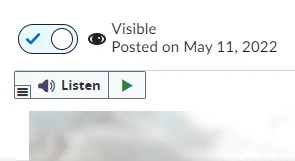
Previously, this icon resulted in a defect where modules with many topics either took a long time to load or timed out. Also, the icon did not display consistently on the topics, which added to the confusion.
1. COMING SOON: Late Fall Semester 2022 - New Quiz Creation Experience
Beginning late Fall Semester 2022, the New Quiz Creation Experience will be ON by default, with the option to opt out. It will not be required until Summer 2023.
What is the New Quiz Creation Experience?
The goal is to simplify common tasks for first-time or infrequent users, while giving easy access to the advanced features that experienced power-users love. Bringing consistency to how activities in Brightspace are created will help achieve this goal. D2L recently re-imagined the creation experience for Assignments, and now we're getting a similar experience in Quizzing.
All existing quizzes are compatible with the new quiz creation experience and users can safely opt-in and out to try out new workflows and share their feedback.
Important Note: When adding images to quizzes, you must use the "Insert Image" icon to upload your images and add alt text (image description - do not check decorative). Pasting images directly can result in loss of the image at a later time.
2. End of Life for Disable Right Click option | Removed
As of this release, the Disable Right Click option in quizzes is removed from Quizzes in Brightspace Learning Environment. The option is no longer available in Quiz Setup, and existing quizzes with the setting no longer enforce the limitation on learners.
This option was previously intended to allow Instructors to disable right-clicking during the time a learner was taking quiz, thus making it more difficult for learners ability to copy or print the quiz and share it with others. However, as browsers have reduced the ability for web sites to control end-user behavior, the Disable Right Click setting could not necessarily be applied to all students, and it provided a false sense of security around quiz content.
For more information concerning this change, refer to Advanced Notice: Retirement of Quizzes "Disable Right Click" Setting in Brightspace Community.
3. Save time and prevent data loss with the Restore Deleted Quizzes functionality | New
This feature adds a new option in quizzes that allows instructors to restore deleted quizzes. This option appears in the More Actions menu in the Quizzes tool. Instructors using this option are provided with a list of deleted quizzes that indicates when they were deleted and by whom, along with a button to restore a selected quiz.
Restored quizzes automatically have any associated quiz attempts that were already taken, statistics, and scores for those quiz attempts restored as well. Learning Outcomes associated to quiz questions are unaffected, and re-appear with the questions when the quiz is restored. Links to a grade item and competencies are not restored.
This pertains to the Quiz itself, not quiz attempts. Quiz attempts can be deleted and later restored through the Attempt Logs screen.
Note: Only quizzes deleted since this feature was added can be restored through the new restore UI. Quizzes deleted prior to the August release will need to request a restore by contacting the MSU Service Desk.
1. Turnitin – Rearrangement of options for the Turnitin integration | Updated
The Turnitin integration options layout and feature names are changed with this release. The option changes can be viewed on the Turnitin Integrations options page.
GradeMark is now Online Grading and Originality Check is now Similarity Report. Instructors can enable features for Online Grading and Similarity Report separately within the Turnitin Integration options page.
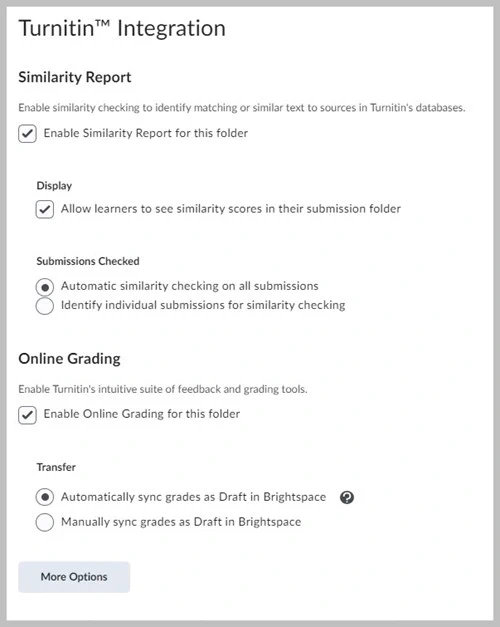
2. Turnitin - Restrict files to file types supported by Turnitin with the updated panel | Updated
Previously, Turnitin similarity check only supported specific file types while Turnitin grading check accepted any file type.
Instructors can now restrict file types to those supported by Turnitin. If an invalid type is submitted, an error is reported with no other side effect.
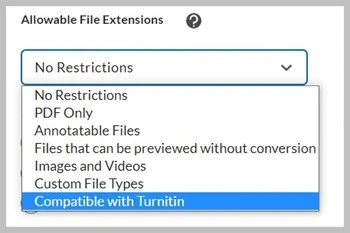
The updated side panel now indicates which Turnitin services are enabled. The text on these indications reflects the new Turnitin feature names for Similarity Report and Online Grading.
3. Turnitin - Turnitin feature names are now reflected in Brightspace Learning Environment’s user interface | Updated
In Brightspace Learning Environment, the submission view now reflects the new Turnitin feature names that match Brightspace’s user interface styling and text. The column titled Turnitin Similarity is now Turnitin® Similarity Report. The column titled Turnitin® GradeMark® is changed to Turnitin Online Grading.

For full details, see All Release Notes in the Brightspace Community. Keep in mind that not all features mentioned on the D2L Brightspace Community site are available at MSU.